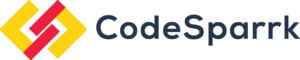Have a Requirement?
We build your dream project from conception to completion!
Leave Your Details and We’ll Get Back to You!
Playback speed:
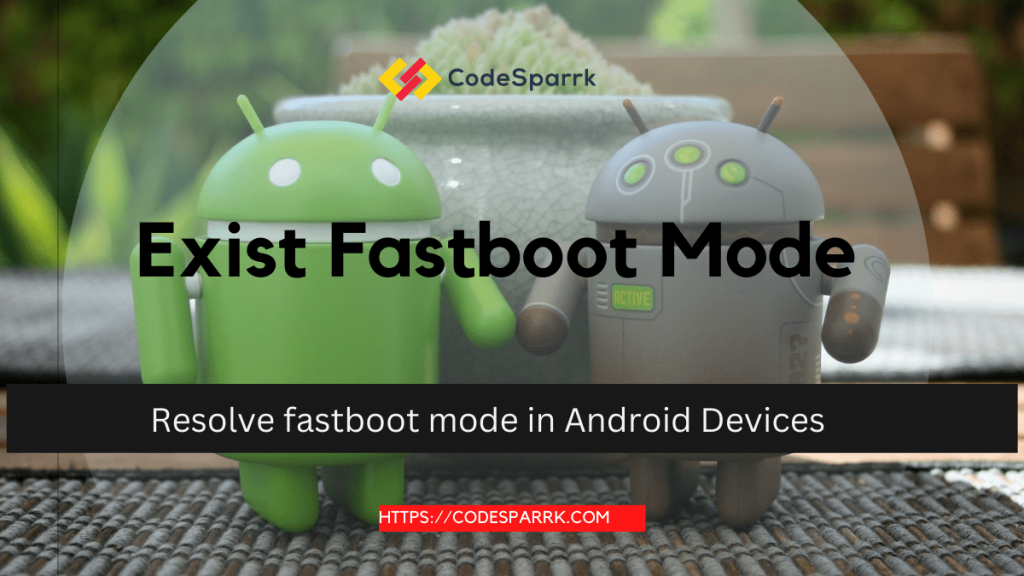
If you have ever encountered the dreaded Fastboot Mode on your Android device, you know how difficult it can be to exit it. This article will provide you with five different solutions to exit Fastboot Mode and also explain what Fastboot Mode is and why you might need to exit it.

Fastboot Mode is a special mode on Android devices that is used to modify the system partition on the device. It is like a bootloader that allows the user to flash new images to the device and modify the system partition. It is usually used by developers and power users who need to make changes to their device’s software.
When in Fastboot Mode, the device will usually display a black screen with a few white text lines. It usually says “Fastboot Mode” and then a few more lines of text. This is an indication that your device is in Fastboot Mode and needs to be exited.
There are a few reasons why you might need to exit Fastboot Mode. The most common reason is if you have made changes to the system partition on your device and need to boot into the regular Android OS. This could be the case if you are flashing a new ROM or restoring an old backup.
Another reason you might need to exit Fastboot Mode is if your device is stuck in a boot loop. This is when your device is unable to boot into the regular Android OS and instead just stays in Fastboot Mode. In this case, you will need to use one of the solutions in this article to exit Fastboot Mode.
Finally, you might need to exit Fastboot Mode if your device is not responding to commands. This could be the case if you have run a command that has caused your device to become unresponsive or if the device has crashed while in Fastboot Mode.
Now that you know why you might need to exit Fastboot Mode, let’s take a look at the 5 best solutions to do it.
The first solution to exit Fastboot Mode is to use ADB commands. ADB stands for Android Debug Bridge and it is a set of commands that can be used to control your Android device from your computer. To use ADB commands to exit Fastboot Mode, you will need to install the Android SDK on your computer and connect your device to your computer via USB. Once your device is connected, you can open a command prompt on your computer and enter the following command: “adb reboot-bootloader”. This command will reboot your device and exit Fastboot Mode.

Another solution to exit Fastboot Mode is to use Recovery Mode. This is a special mode on Android devices that allows you to perform certain tasks such as wiping the device’s data or flashing a new ROM. To enter Recovery Mode, you will need to press and hold the power and volume down buttons on your device until the recovery menu appears.
Once you are in Recovery Mode, you can select the “Reboot System” option which will reboot your device and exit Fastboot Mode.

The third solution to exit Fastboot Mode is to use the device keys. Most Android devices have a dedicated power button and a volume up and down button which can be used to navigate the device’s menus. To exit Fastboot Mode using the device keys, you will need to press and hold the power button until the device turns off. Then, press and hold the power button again until the device turns back on and exits Fastboot Mode.
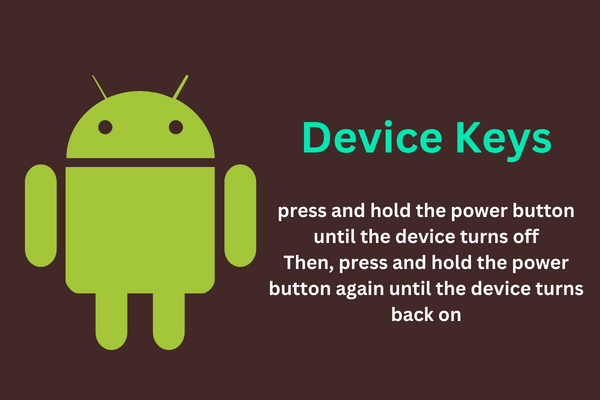
The fourth solution to exit Fastboot Mode is to use third-party software. There are a few programs out there that are specifically designed to help you exit Fastboot Mode on your Android device. These programs are usually very easy to use and can be downloaded for free from the internet.
The process is usually very simple. All you need to do is connect your device to your computer, launch the program, and follow the on-screen instructions. The program will then automatically exit Fastboot Mode and reboot your device.

The fifth and final solution to exit Fastboot Mode is to factory reset your device. This is a last resort option, as it will erase all the data on your device. To factory reset your device, you will need to press and hold the power and volume down buttons until the recovery menu appears.
Once you are in the recovery menu, you can select the “Factory Reset” option which will reset your device and exit Fastboot Mode.

Now that you know how to exit Fastboot Mode, let’s take a look at some preventative measures to avoid getting stuck in Fastboot Mode in the first place. The most important thing is to make sure that you always use a reliable source when flashing a new ROM or making changes to the system partition.
Also, make sure that you always have a backup of your device before making any changes. This way, if something goes wrong, you will be able to restore your device to the way it was before. Finally, make sure to keep your device up to date with the latest version of Android. This will help ensure that your device is always running smoothly.
In conclusion, if you ever find yourself stuck in Fastboot Mode, you now have five different solutions to help you exit it. The most important thing to remember is to always use a reliable source, have a backup of your device, and keep your device up to date.
By following these tips, you should be able to avoid getting stuck in Fastboot Mode in the future. If you ever do find yourself stuck in Fastboot Mode, however, you now know how to exit it with ease.
Related article
Top android frameworks
Fastboot Mode is a special mode on Android devices that is used to modify the system partition on the device. It is like a bootloader that allows the user to flash new images to the device and modify the system partition.
The 5 best solutions to exit Fastboot Mode are using ADB commands, using Recovery Mode, using device keys, using third-party software, and factory resetting.
Some preventative measures to avoid Fastboot Mode are to always use a reliable source, have a backup of your device, and keep your device up to date with the latest version of Android.
We build your dream project from conception to completion!
Leave Your Details and We’ll Get Back to You!